Projects
Navigation
Log into fcehome.intel.com and navigate to the Stakeholder Master from the top. Hovering the Stakeholder Master opens a sub-menu; click Projects from the sub-menu. It redirects to the Project List page.
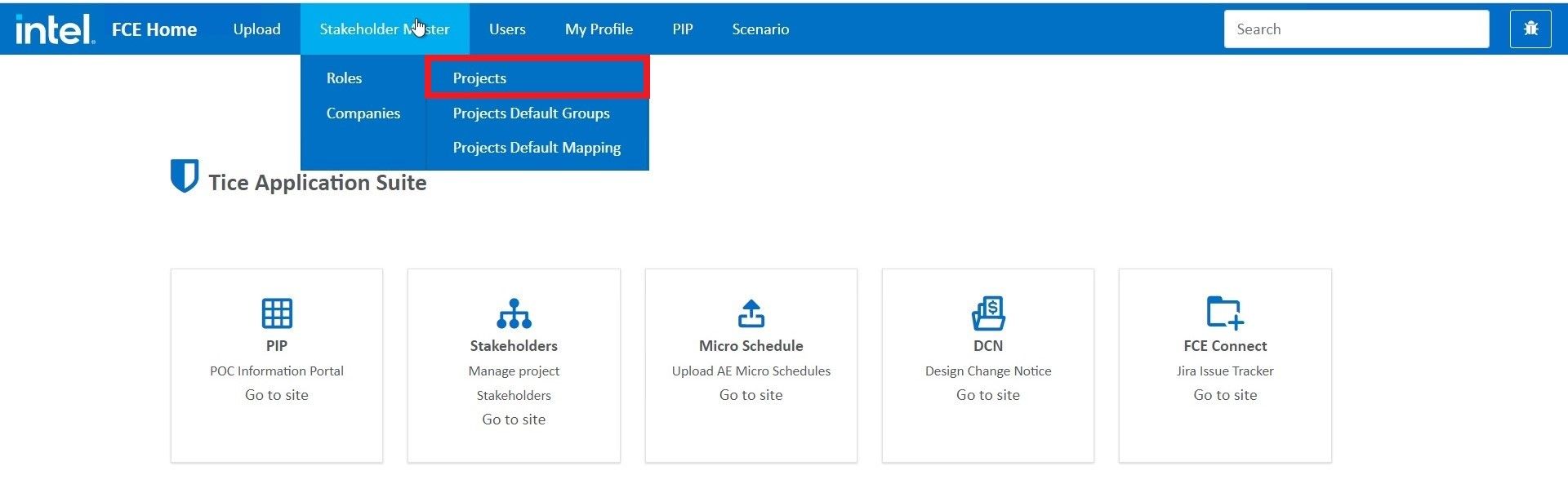
Project Grid
On the Project List page, the projects are displayed in a tabular grid(Project Grid). It consists of details such as project name, BIM 360 project name, parent project, site names, project roles, and more.
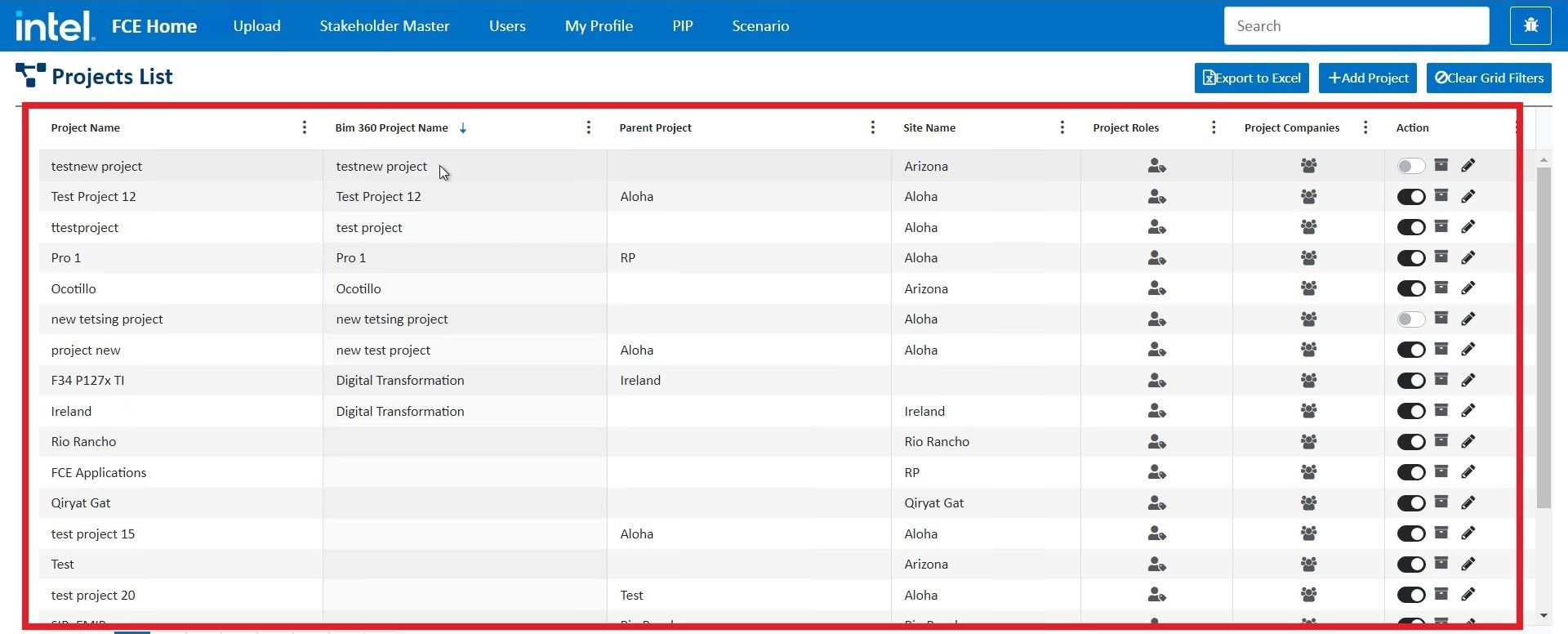
Filters
Filter the values in the grid for any of the attributes/fields by specifying the conditions of your choice.
For example, you can filter the values for BIM 360 Company Name in the grid by clicking on the adjacent vertical ellipsis and specifying the filter condition such as Contains the selected process to filter the data.
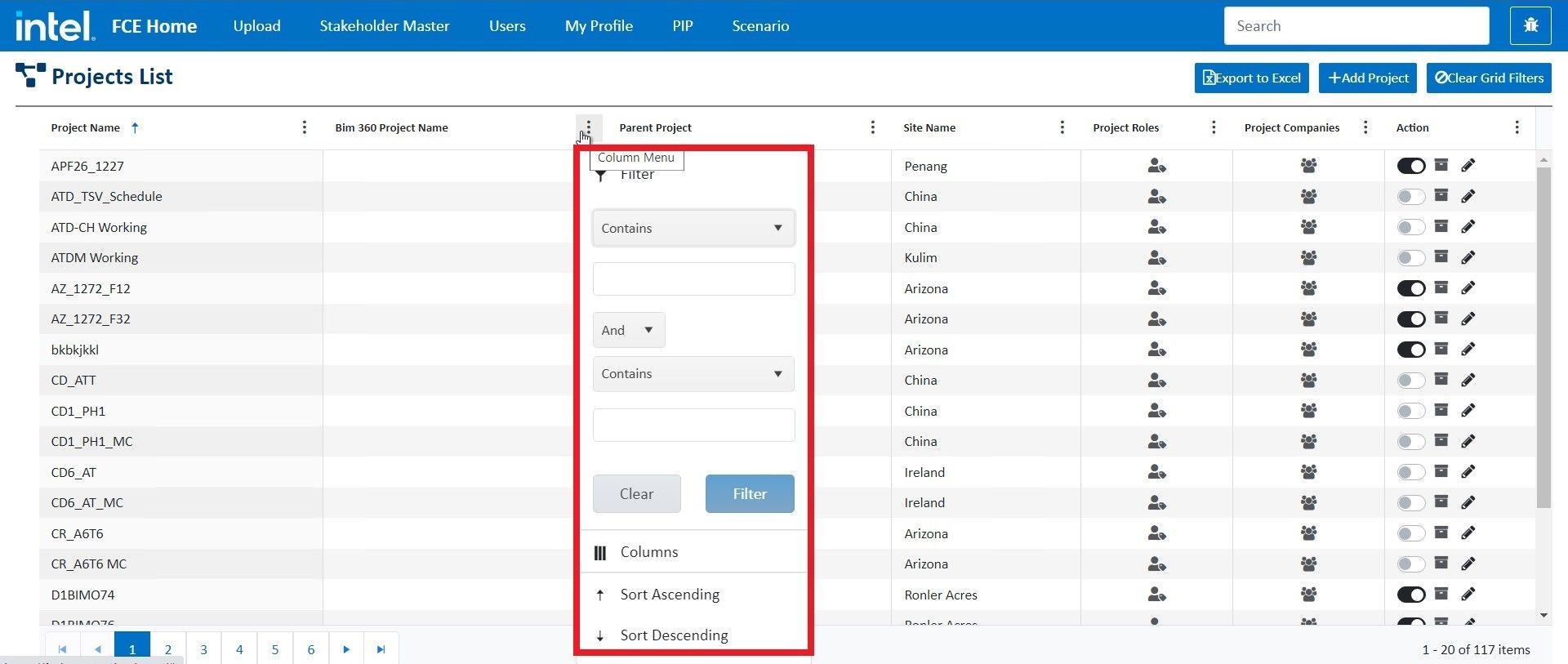
Project Roles
The Project Roles column in the grid contains an icon for every project to assign a role. Upon clicking the Project Role icon, the user navigates to a new page - Assign Role to Project.

Action
On the Assign Role to Project page, you can perform the following functions:

-
Assign Role
Toggle on the button to assign the role given in the role name field to the project.
-
Users
Upon clicking the
User Listicon, a new page to Assign Users to Role appears. You can select the users from the drop-down list to add to a role here. It also has the functionality to delete a specific user.
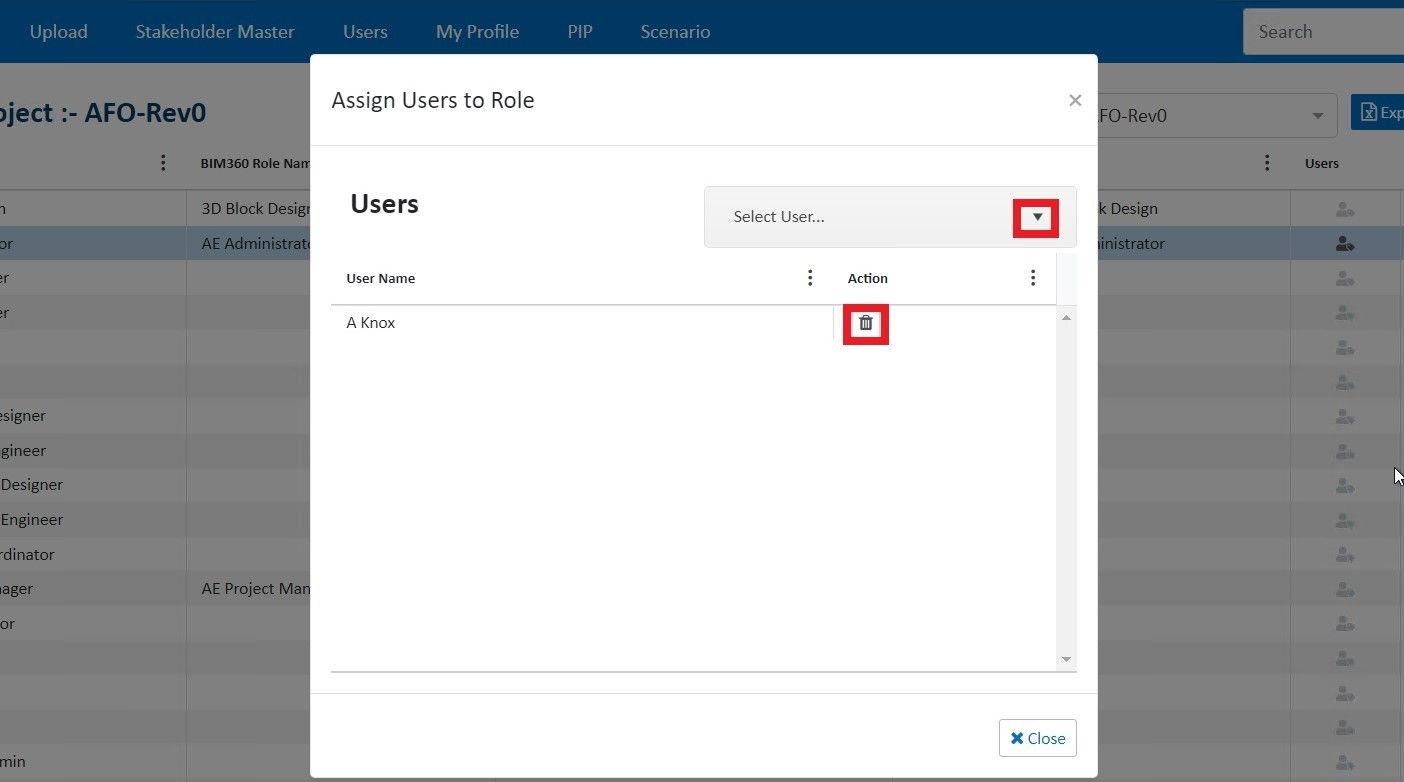
-
Function Area Mapping
Upon clicking the functional area mapping icon, you are navigated to the Project Role Functional Area Mapping page. You can activate any functional area here by toggling on the corresponding button or to activate all the functional areas in the list for the role, click
Select all and applyfrom the bottom right corner of the age.
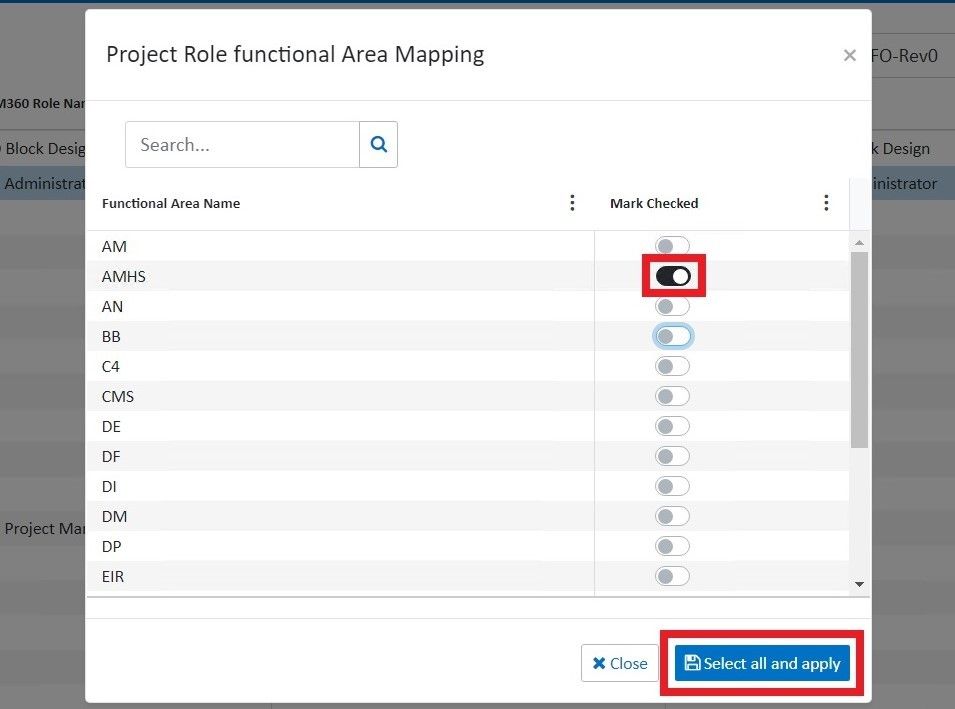
-
Edit
Upon clicking the edit icon, you can change the naming terminology of a role including entitlement name, display name, and common key name. Clicking the Update will save the values you entered.
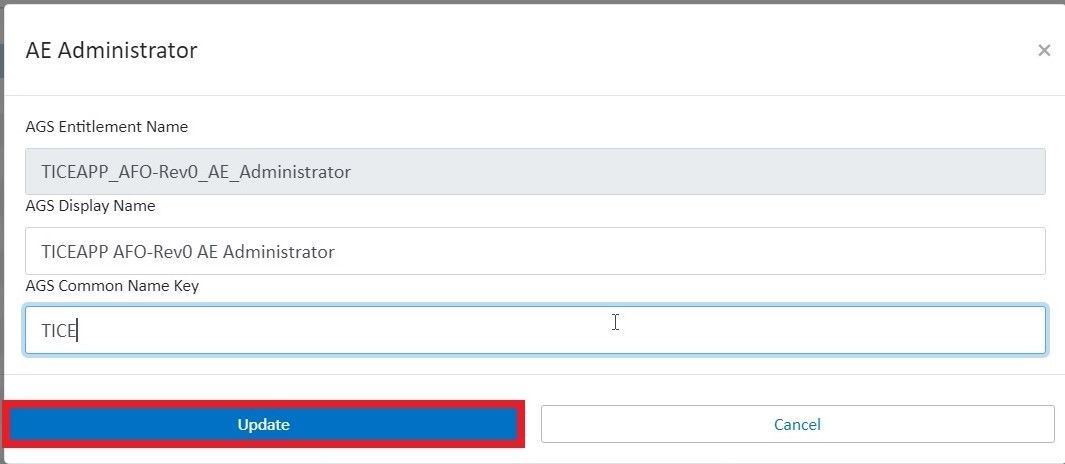
-
Export to Excel
The
Export to Excelbutton is given in the top-right corner and helps to download the assigned user role sheet while consisting of all the active roles and user details under each role. -
Back
Helps to navigate back to the Project List page.
Project Companies
The Project Companies column in the grid contains an icon for every project to assign a company. Upon clicking the Project Company icon, the user navigates to a new page - Assign Company to Project.

Action
On the Assign Company to Project page, you can perform the following main functions:
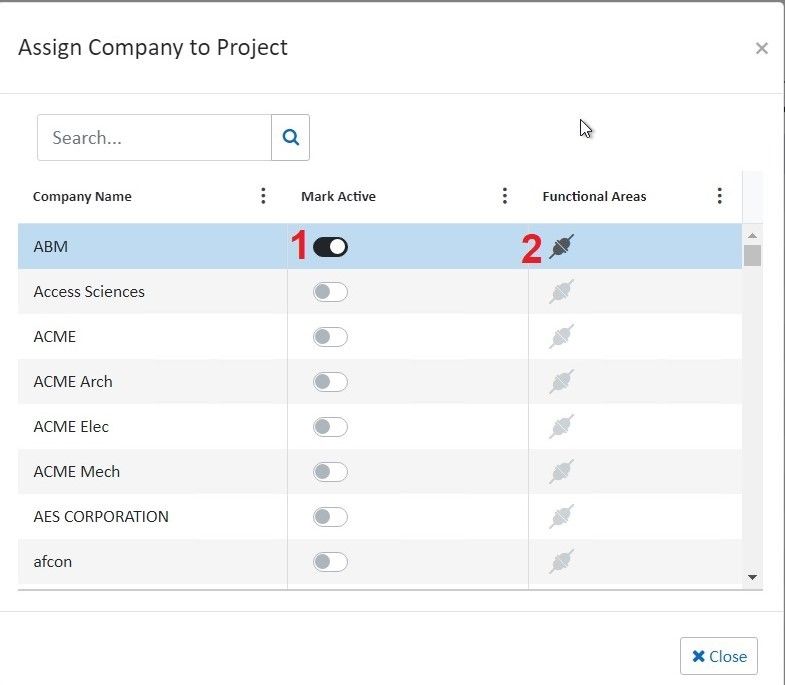
-
Assign Company
Toggle on the button assign the company to the project
-
Functional Area
Upon clicking the functional area icon, a project company functional area mapping page opens. Toggle on the corresponding button of any functional area you want to activate for the company.
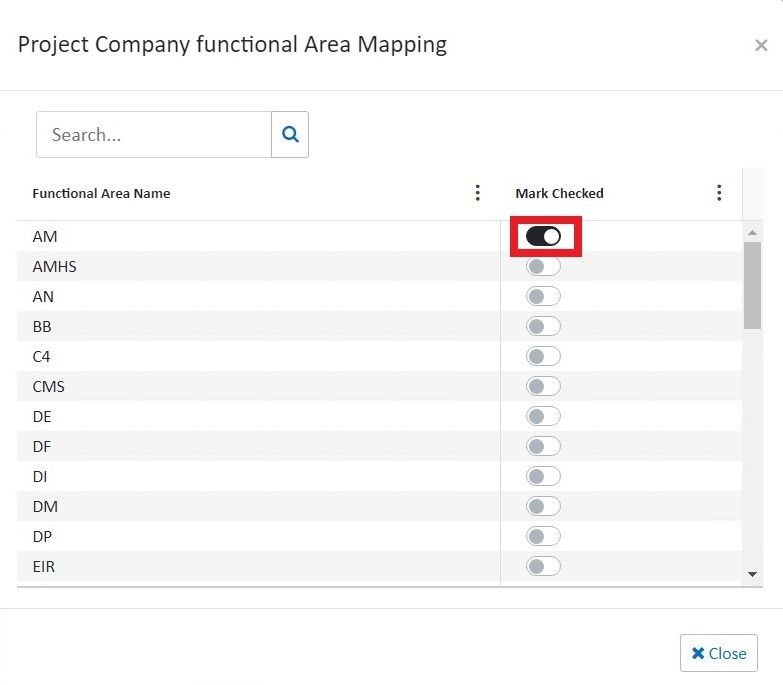
Action
The action field in the project grid provides the following functionalities:

-
Activate/Deactivate Project
Toggling on the button will make the project active while toggling off makes it inactive.
If a project is inactive, the system will not show the project for the stakeholders' master module anywhere. To populate data in the stakeholder master module, it is a must to activate projects otherwise it will remain hidden.
-
Archive
Clicking on the archive icon, saves the project in the archive folder and the project will disappear from the list.
-
Edit
Clicking the edit icon, opens an edit details page. You can update the project details, assigned roles, and assigned companies from here.
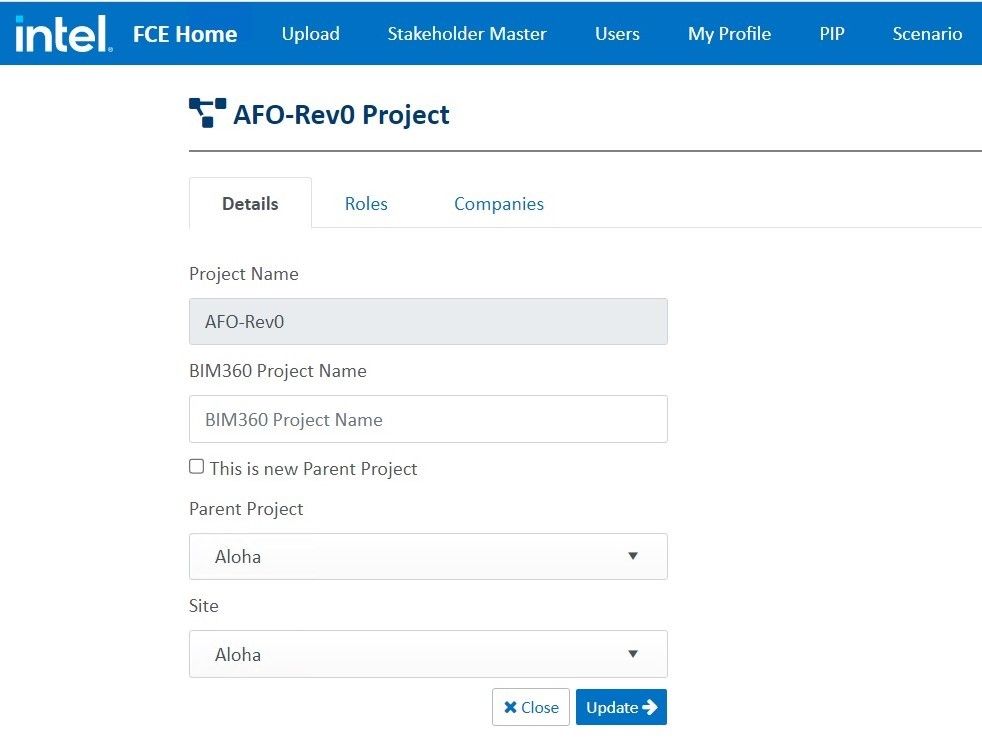
Export to Excel
Click Export To Excel to download the excel file of all the project details that are currently being displayed in the project grid based on the filters applied.

Add Project
Add Project button is used to add a new project to the list.

Upon clicking the Add Project button, a new modal window opens consisting of three tabs: Details, Roles, and Companies. You can enter the data in all three tabs and save it to create a new project. The new project will display on the project list page.
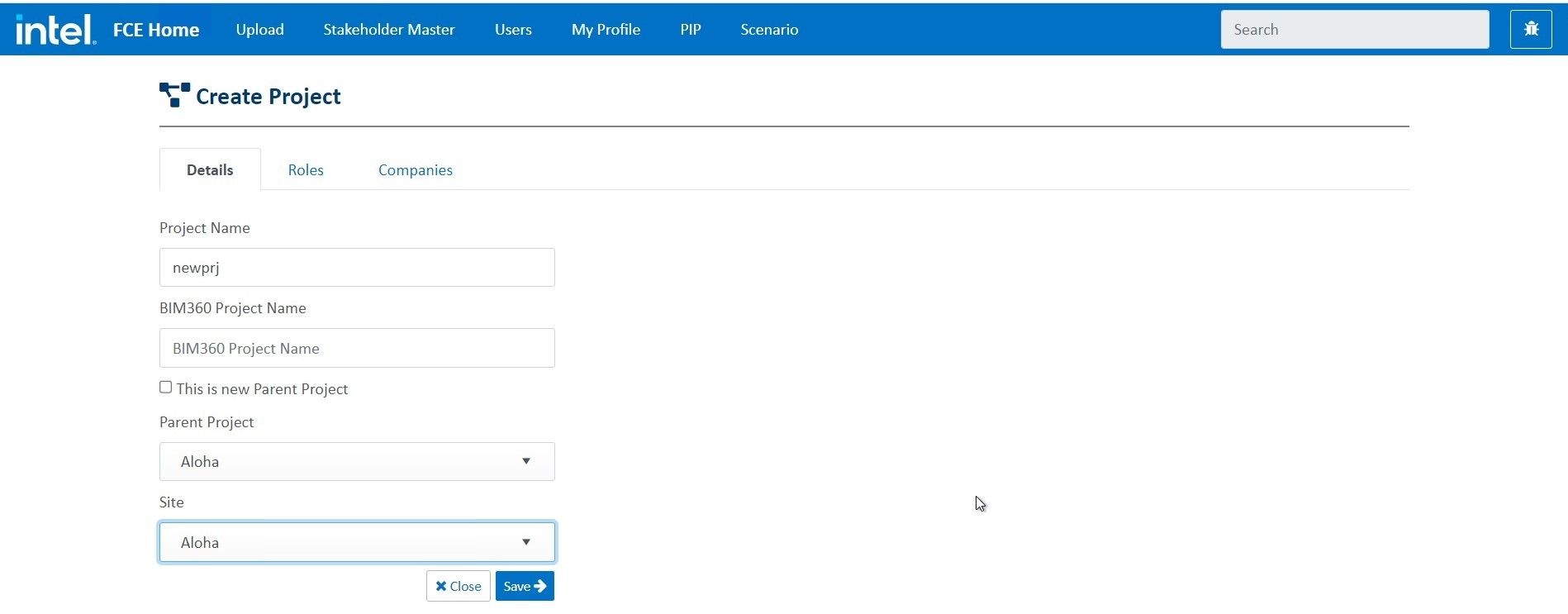
Clear Grid Filters
This function removes all the filters applied to any of the fields in the project grid.
